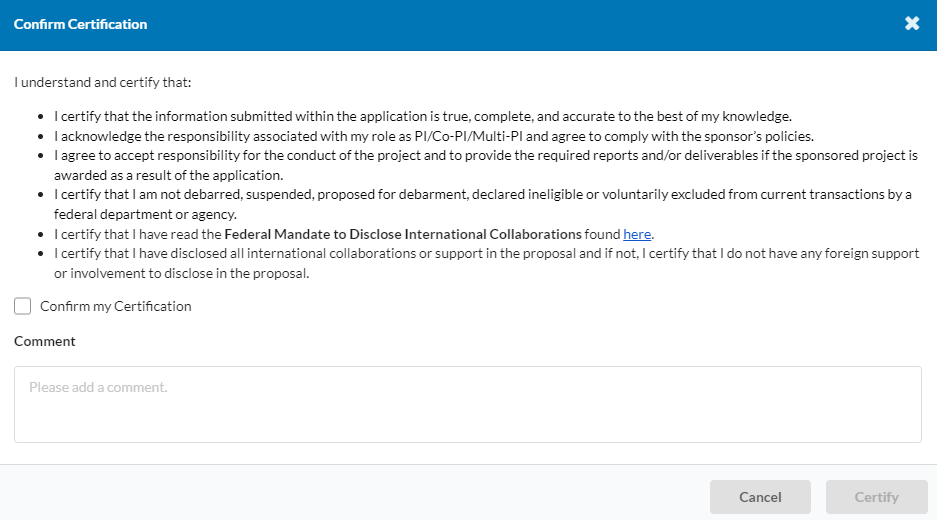Data Conversion
How will I know my proposal has been transferred from KC to Cayuse SP?
All pending and funded proposals will be converted to Cayuse SP.
Tremendous efforts have been made to ensure the accuracy and integrity of the proposal and award data converted from Kuali Coeus (KC) to Cayuse SP. Multiple data loads have been completed with a high degree of accuracy.
If a proposal is in KC after PI/School level approval but not yet to DCG will this transition from KC over to Cayuse SP?
Proposals that are “In Progress” or “Approval Pending” status will not be converted into Cayuse. DCG will work directly with the PI and School on these proposals. Additional information will be forthcoming.
Proposals in KC that are listed under the status “Approved and Submitted” will be converted to Cayuse SP.
When creating proposals related to existing proposals (ex. RPPRs, Revisions), how will the user be able to link the proposals?
All KC proposals with the status of “Approved and Submitted” will be converted to Cayuse SP and the user will be able to link the proposal to a Project. For more information on how to link proposals to previously submitted proposals please see the section of the training material entitled “Starting a New Proposal Record in Cayuse SP.”
Will Cayuse users have access to KC proposals and awards on their SP Dashboard?
Based on the user’s role, converted proposals and awards will be available on the SP Dashboard.
If Proposal Reviewers need to access old KC data, how do we access it?
KC proposals with the status “Approved and Submitted” will convert to Cayuse SP.
Are all awards currently in KC both closed and active being moved into Cayuse?
All active awards will be migrated to the Cayuse system.
For KC Closed awards that will not be migrated to Cayuse SP, how can the School/Dept access, view or run reports?
View access of KC proposals and awards will remain available.
Training
Will I be able to have hands-on training prior to Cayuse SP goes live?
At this time, training is available on-line and via zoom.
Please visit the Cayuse SP Training and Resource Series where you will have access to customized guides that aim to walk users through creating and approving proposal records, proposal routing workflows, user roles, system enhancements, and system integrations. The Cayuse SP Training and Resource Series identifies key distinctions between Kuali Coeus (KC) and Cayuse SP, including new terminology and compliance integrations.
In addition, please visit the online training module entitled ‘Preparing Proposals in Cayuse Sponsored Projects’. This course is designed as an introduction to Cayuse SP and offers users an understanding of the various elements and functionality within Cayuse SP as well as information regarding proposal development, review, and approval. The course is hosted on TrojanLearn.
In addition to the online resources, the DCG training team has scheduled Zoom trainings with individual Schools and Research Institutes. Each training is customized to address School and/or Research Institutes specific needs. Please contact Joe Magallanes (joemagal@usc.edu) to schedule a zoom training.
Will DCG host a large University-wide training?
At this time, training is available on-line and via zoom.
Please contact Joe Magallanes (joemagal@usc.edu) to schedule a zoom training.
Once we begin to use Cayuse SP, will there be training available and/or a help desk to troubleshoot and answer questions/concerns in real time?
The DCG Training team and Officers will be available to answer questions regarding specific proposals and/or awards. More information about the Cayuse Help Desk will be forthcoming
For training, please visit the Cayuse SP Training and Resource Series where you will have access to customized guides that aim to walk users through creating and approving proposal records, proposal routing workflows, user roles, system enhancements, and system integrations. The Cayuse SP Training and Resource Series identifies key distinctions between Kuali Coeus (KC) and Cayuse SP, including new terminology and compliance integrations.
In addition, please visit the online training module entitled ‘Preparing Proposals in Cayuse Sponsored Projects’. This course is designed as an introduction to Cayuse SP and offers users an understanding of the various elements and functionality within Cayuse SP as well as information regarding proposal development, review, and approval. The course is hosted on TrojanLearn.
The FAQ page is being updated with all questions received in order to provide additional guidance.
Proposal Routing and Approvals
Does Cayuse SP Proposal routing mimic the KC routing?
Yes, the proposal routing and approval mirrors the current routing in KC.
Will email notifications be sent to DCG Officers once my proposal is routed for review?
At this time, DCG Officers will be checking Cayuse SP directly and not relying on email notifications to identify proposal and/or award actions.
When a proposal is final and ready for DCG to review and submit, please ensure that you upload the final proposal under the “Final Proposal” attachment. We also encourage you to work closely with your DCG Officer to ensure a successful submission.
Email notifications to DCG are under development and will be released in future enhancements.
Once the routing shows the proposal as “Approved” does that mean it is submitted?
The status of “Approved” indicates that the DCG officer has reviewed and approved the Cayuse record. Once the proposal is submitted to the sponsor the proposal status will reflect “Submitted to Sponsor.”
Besides the PI, who else can add a person to access a proposal and give them editing rights?
Anyone given access to a proposal with “Edit” rights can add additional people to the “Access” tab of the proposal.
When a proposal is “Disapproved” how far back in the routing does it go?
When a proposal’s status is changed to “Disapproved”, the proposal status will be changed to “In Development”. This will allow revisions to the proposal. Once the corrections are made, the proposal will be routed and the status reflected as “Under Review” and it will return to the PI and School for approval.
Do we need to communicate with DCG when the proposal is ready to submit?
Consistent with current processes, please notify the DCG Officer when the proposal is ready to submit.
Is the proposal routing determined by the Workday Cost Center identified for PI/PD and Co/PI?
No, the routing in Cayuse is determined by the Internal Association(s) tied to the PI and Co-PI, if identified.
On the Key Personnel page, when an USC employee is entered, Cayuse will identify all Internal Associations tied to the individual (via Workday HR). For PI and Co-PI(s), the Internal Association drives routing and approvals. In instances where a PI or Co-PI has a dual appointment, the user will be able to view all of the Internal Associations to which the person is connected and select the one that is appropriate for the proposal.
Who can add notes to a Cayuse proposal?
Any user who creates and/or has edit rights to a proposal can edit the record and add notes. Notes can be added in the “route for approval” tab under “submission notes” while the proposal is in the “In Development” status.
Once the proposal is moved into “Under Review” no changes can be made to the information in the Cayuse tabs unless the proposal is returned to the “In Development” status.
Can School Approvers see all the proposals for their School without being manually added to the proposal?
Yes, approvers have access to all proposals within their assigned School.
Can School Approvers see proposals at all levels of routing including “In Development” status?
Yes, approvers have access to all proposals within their assigned School.
Once a proposal has been moved to “Under Review,” can a School approver edit the Cayuse proposal or request corrections without selecting “Disapprove”?
Once the Cayuse proposal has been moved to the “Under Review” status no changes can be made to the information entered into the tabs.
In the event there are errors in the Cayuse proposal tabs that require correction prior to the school approval then the school would select “Return to In Development” and provide a comment laying out the requested revisions. The PI and/or Research Administrator would then be able to make edits to the information contained in the tabs and then return the proposal to “Under Review” status once the changes were in place.
What does the Approval process look like for a School Approver?
All proposal approvers will get an email notification that a proposal requires approval. The email will contain a direct link that will take the proposal preparer into the Cayuse SP proposal record. To Approve the Proposal Record follow the below steps:
Open the link provided in the email.
Click “Complete Review” in the My Actions section.
Select “Approve” from the dropdown.
Enter any optional comments.
Click “Save”
Does the “Under Review” tab reflect who the proposal is currently with for approval and who also needs to approve?
The routing tab will show the individuals required to approve. The certification and approval order starts with all PI’s/Co-PI’s > Department, if required > School > Department of Contracts and Grants. Once the approver approves the proposal, the date of their approval will be visible on the “Under Review” tab along with any comments.
Will Cayuse allow users to move the proposal into routing if all required information is not completed?
In order to move the proposal into routing, all proposal sections must be complete (completed is designated as a green check mark). Once all the proposal sections are completed then the “Route for Review” section will appear.
When the School returns a proposal to a PI that is in the “Under Review” status to the “In Development” status, will the PI/Co-PI notified by e-mail? If so what does the e-mail say?
At this time, email notifications are not generated to the PI or Co-PI when a proposal is moved back to the “In Development” status.
What if the school or PI decides not to proceed with a proposal?
In the event a school or PI does not wish to proceed with a proposal, they should notify their respective DCG Officer. The DCG Officer will move the proposal to “Closed” status.
What if we enter the wrong DCG officer? How would we correct that mistake.
In the event that the DCG Officer is identified incorrectly in the “ In Development” status, you can correct it within the SP record. If the proposal has been routed for review, you will need to inform the identified DCG Officer that it was incorrectly routed to their attention.
Selecting the correct DCG Officer is vital in ensuring that the proposal record gets routed to the right person. To ensure that you have selected the correct DCG Officer, please use the DCG Directory or reach out to your DCG officer to confirm.
How is DCG monitoring proposals? How do they know when to review?
DCG Officers will be monitoring Cayuse SP Dashboards to identify proposals ready for review. When they identify a proposal that has: (1) been certified by the PI/Co-PI and (2) been certified by the School, DCG will commence their review.
Can the school approver send the proposal back to “In Development” status after they have certified the proposal or just DCG?
After the School certifies the proposal, it routes to the identified DCG Officer. DCG would need to return the proposal to the “In Development” status.
Cayuse SP Dashboard
Can users sort proposals by Due date? Can we add or change the columns?
The SP Dashboard contains a complete list of proposals (based on user role) that can be sorted by a broad array of fields. The SP Dashboard contains different columns of information based on specific proposal data elements (Sponsor, Sponsor Deadline, PI etc.). You will want to set the view to only show the column fields that are useful to you.
Step 1: On the SP Dashboard, click “Set View”.
Step 2: Check only the boxes that contain the fields you want to see. The below fields are recommended.
Step 3: Click “Update”.
Your SP Dashboard will now be updated with the selected columns.
Creating a New Proposal
If the proposal is not new then for what proposal types do I include a proposal ID and when do I include an award ID?
The KC proposal and award ID fields will not be utilized in Cayuse SP.
When starting a Proposal in Cayuse SP, if I select that the proposal is related to an existing proposal and award, where can I see that information?
If you are linking the proposal to an existing proposal/award, you will need the Project Number. Once a proposal is submitted it is assigned a Project Number.
DCG recommends utilizing the SP Dashboard (see the section on Understanding the Cayuse SP Dashboard above) to locate the Project number for the existing proposal and award. This will help to ensure that the correct record is selected.
Sponsor Section
How do I know if my sponsor is not in Cayuse and I need to request that it be added?
If the user enters the name of the Sponsor in the Sponsor field and the Sponsor is not listed, the sponsor is not in Cayuse and will need to be requested.
If you cannot locate your sponsor in the drop down list then please select the link to “Add a Sponsor.” You will be taken to a request form where you can request your sponsor be added. You will be notified as soon as your sponsor is in the Cayuse system.
Does the sponsor list have acronyms associated with sponsor names so we could search by acronyms?
Acronyms are no longer used in the Sponsor list. In order to find the sponsor you will want to type in the sponsor’s full name.
If this is a proposal for an incoming subaward for the “Sponsor” tab do we put the USC sponsor or the prime sponsor? Is there a place in Cayuse where we list the prime sponsor?
The “Sponsor” should identify the name of USC’s sponsor – the entity USC will receive direct funding from (not the prime sponsor). For example if Harvard University is submitting a proposal to NIH and USC is a subaward on Harvard’s proposal then the “sponsor” is Harvard University.
When Incoming Subaward is identified as the Award Type, additional information regarding the Prime Sponsor will be required.
In regard to the Sponsor Deadline Date, I wanted to confirm if this is the date from the Prime Sponsor or Lead Institute? If not the Lead Institute, where can the deadline date to have docs submitted be included? In the submission notes?
The Sponsor Deadline Date is the deadline identified by the Sponsor, either in the solicitation or Sponsor communication. If the PI/Co-PI would like to submit a proposal early, please communicate directly to the assigned DCG officer and include a note in the “Route for Review” tab in the “Proposal Comment” box.
Performance Site Section
Can we enter more than one on-campus or off-campus location?
Yes, multiple locations can be listed in a single proposal.
Key Personnel Section
If I have a Co-PI or Co-Investigator not in the same department would I select “ Multiple School”?
No – Multi-School is limited to Key Personnel who are in different Schools.
Can we change “post doctoral research assistant” to “post doctoral research associate on the Key Personnel list?
Prior to Cayuse SP launch, Key Personnel roles cannot be revised or added. However, revisions may be included in future system updates.
Key Personnel roles and their respective definitions are available at Cayuse Pre-Award Website. You will want to select the role that most accurately reflects the Key Person.
Can we assign multiple faculty to the PI/PD role or do we need to use the Co-PI/PD role if there are multiple PI’s?
Only one faculty member may be assigned the PI/PD role in the “Key Personnel” tab in Cayuse. In the event there are multiple PI’s then you will want the Lead PI/PD to be assigned the role of PI and all additional PI’s should be assigned the role of Co-PI’s. You will then select the “Multi-PI” option and list the PI’s and their associated Workday Cost Center.
In Cayuse, can we view COI Compliance information for Key Personnel?
Yes, COI compliance information is available in Cayuse.
COI training is located under the Trainings and Certifications section of a user’s profile and in the SP Admin Module.
Disclosure status of a PI and/or Co-PI will be located under the “Links” tab of the associated Cayuse proposal and/or award that identifies the current diSClose status in order to confirm that FCOI compliance is in place for PHS and DOE sponsors.
As soon as we put a PI in the “Key Personnel” section do they automatically have access to view and edit the proposal or do we need to give them access?
Principal Investigators have view and edit access.
Do all Key Personnel need to be added to the “Key Personnel” section of Cayuse or just the PI?
All USC named Key Personnel can be included in the Key Personnel section – this will allow the user to view training, IPACT and COI compliance via the Cayuse – diSClose integration. However, only PIs and Co-PIs are required.
Does the proposal route to and notify all Key Personnel or just those with the PI role?
The proposal will only route to the Principal Investigator and identified Co-Principal Investigators. Once routed, the PI and Co-PI, if identified, will receive an e-mail notification that the proposal is ready for their review and certification.
Does the Key Personnel Tab automatically populate the Multi PI and Multi School tab or do those need to be manually entered?
At this time, information in the Key Personnel tab does not auto populate other sections of the proposal, including the Multi-PI/School tab. Information will need to be manually entered.
Can DCG verify that the Cost Center used in the Multi-PI and/or Multi-School tab matches the information in the Key Personnel tab or does the school have to verify?
School(s) are in the best position to verify the Cost Center.
In the event this is a multi-school proposal what “Grant Hierarchy” do we include?
At this time, there is no “Grant Hierarchy” in Cayuse SP.
Do Key Personnel listed as “Co-Investigator” get an automatic notification when listed on a proposal?
Consistent with current business processes, only the PI/Co-PI will be notified and required to complete the certifications.
For the mandatory “Credit” field in Key Personnel is that the same as % of effort?
Credit is not the same as effort. The system default is 0% for each person added. The credit fields are currently slated to be removed from the system in a future update. This is not a mandatory field and can be ignored.
Where do I check that Key Personnel are up to date with their Grants Management or COI training(s)?
The below training programs can be verified directly within the Cayuse SP Admin Module under the individual’s “Trainings & Certifications” profile section. The completed training(s) will include the completion date and expiration date, if applicable. If the training is not listed, it has not been completed.
- COI Annual Disclosure
- Grants Management Training for Faculty
- Grants Management Training for Staff
- HHS Conflict of Interest
- IPACT
- The Basics of Bayh-Dole
Additional information on how to identify and review training within Cayuse SP is available in the Verifying Training in Cayuse SP section of the Cayuse SP Pre-Award Resources.
Summary Budget Section
Will we have rounding issues when entering budget amounts?
No, rounding should not be an issue. Users will be directly entering the budget amounts as whole numbers in the “Summary Budget Section.”
Do we need to provide accounts for cost share?
No, users do not need to enter account information into Cayuse. Cost-share set up will be handled by Sponsored Projects Accounting in Workday Finance.
For F&A Rate exceptions, the current process at Keck is that the IDC Waiver is attached w/ PI & Dept Chair signature & we review when it gets to our queue and if approved we sign off on the IDC Waiver. In the training material it instructs them to attach the IDC Waiver signed by everyone, including the dean, so it affects the current process/timeline.
The F&A rate exception waiver can be uploaded at any time during the routing process. However, it will be required before DCG is able to approve and submit the proposal.
PIs and Dept Administrators should comply with their respective school’s process and secure approvals on any F&A Rate Exception. Approvals should be uploaded in the “Attachments” section in Cayuse prior to DCG review and approval of the proposal.
When I enter a Cost Center into Workday for Cost Share does this mean when my award is set up the cost share account will be set up under this cost center?
Cayuse SP does not require that you identify a Cost Center for the Cost Share.
When do I need to include an F&A waiver with school approval as an attachment?
Consistent with current processes, attach a F&A waiver when F&A is being reduced or waived. The F&A waiver should be signed by the PI, Chair (if applicable) and Dean, approving the waived or reduced rate.
If the sponsor does not require cost share and the proposal contains cost share in the form of in-kind commitment from other sponsors and not directly from USC, do we still need to indicate that there is voluntary committed cost share and include a document certifying school approval of cost share commitment?
Yes, consistent with current processes, if the cost share is quantified in the proposal, the Voluntary Committed Cost Share needs to be documented and attached to the Cayuse SP.
Proposal Attachments
Can I attach a document to a proposal once it has been routed for review?
No, attachments can only be added while the proposal status is ‘In Development’.
Should we upload the Final Proposal as one file or should there be separate documents?
The Final, ready to submit, Proposal should be uploaded as a single PDF under the “Final Proposal” attachment in the Cayuse Attachments tab. All documents and forms required to be submitted to the sponsor should be consistent with the solicitation.
Do I have to upload a final proposal if I am submitting in Cayuse? When do I have to upload a “Final Proposal”
If the proposal is being submitted via an electronic system that requires DCG to submit, you do not need to attach a final proposal in Cayuse SP. The submitting DCG Officer will attach the final proposal to the Cayuse SP record. For all other proposal submissions, the Final Proposal should be attached to the Cayuse SP prior to routing or e-mailed directly to the DCG Officer.
Access Tab/Proposal Access
Do we need to enter the School approvers to the Access tab?
No, approvers are currently loaded in Cayuse SP.
Do DCG officers need to be added to the Access tab?
When routing a proposal, the user will identify a DCG Officer. There is no need to add them to the “Access” tab.
Do PI’s automatically have access to Cayuse once they have their employee ID number and Shibboleth?
Yes, Cayuse is available to all USC employees.
Do you need special access to Cayuse to start a proposal?
All USC employees can initiate a proposal in Cayuse SP.
If someone is granted access to a proposal do they get an email letting them know that access has been granted?
At this time, granting access does not generate an email notification. The person adding access can send an email or a Task identifying access granted (view or edit).
If the person preparing the proposal has to leave suddenly and does not grant access to any other party and the proposal is still in “In Development” how do we add additional people so they can finalize the proposal?
School Approvers have view access to proposals within their School. Individuals needing edit access will need to be added by the DCG Officer.
SP and S2S Integration
Does information entered into Cayuse 424 (S2S) transfer to Cayuse SP or would we need to re-enter it?
At this time, there is no automatic data integration with S2S.
S2S proposals will need to be entered consistent with current practices. Data integration from SP and S2S is under development and will be released in future enhancements.
Reporting
Will Cayuse talk to Cognos for reporting purposes?
Additional information regarding reporting will be forthcoming.
What kind of reports can we run in Cayuse?
The in-app reporting tool allows a person to build/format their own reports using the data found in the proposal and award forms. Note that subaward data is not available via in-app reporting at this time – this will be coming later this year.
I run the two following reports monthly: (1)TARA Proposal Status Summary Report (2) New Security Award Action Report by School. Will I still be able to pull this same information once we switch to Cayuse?
Additional information regarding reporting will be forthcoming.
How Do I Unlink a Cayuse 424 Proposal from Cayuse SP?
To unlink a Cayuse 424 proposal from a Cayuse SP proposal record
To unlink a Cayuse 424 proposal from a Cayuse SP proposal record:
Ensure the proposal record in Cayuse SP is in an “In Development” status.
Go to the “Sponsor” section of the Cayuse SP proposal record.
Under the “Cayuse 424 Link” area, click the blue “X” next to the Cayuse 424 proposal.
The Cayuse 424 proposal will now be unlinked from Cayuse SP.
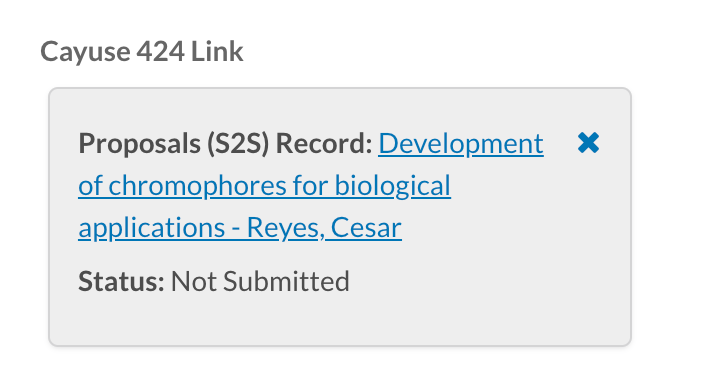
To locate the Cayuse SP proposal record that is linked to your Cayuse 424 proposal
To locate the Cayuse SP proposal record that is linked to your Cayuse 424 proposal:
Login to Cayuse SP.
Click Products > Proposals S2S.
Locate the Cayuse 424 proposal.
Hover the mouse over the orange icon that looks like an “N”.
Take note of the Cayuse SP proposal number.
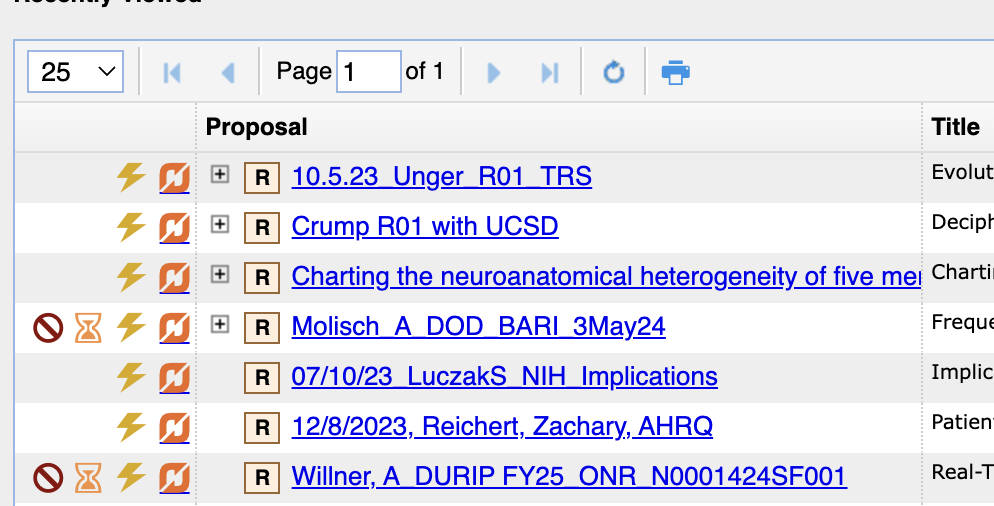
Links
How do I link my I-Star record to my Cayuse Proposal?
The Link is generated from i-Star. To connect a protocol to a proposal or award record in Cayuse SP, follow the prompts to find the proposal/award in Cayuse (screenshots included below):
- Click the “Add Proposals from Cayuse” button.
- Enter the Principal Investigator’s first and last name.
- Select the specific proposal from the search results.
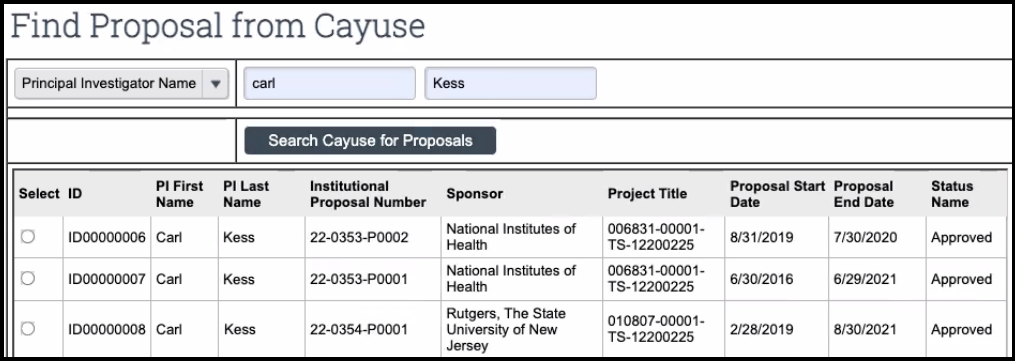
That proposal will then be added to the newly created “Related Proposals from Cayuse” section (and subsequently linked to the Links section of the proposal record in Cayuse SP).
Post-Award
Is the Workday AWD# or GR# listed anywhere in the Cayuse record?
The Workday identifiers will not be listed in Cayuse at this time.
Currently Workday lists the Institutional Award Number assigned in KC as part of its award record in Workday. Is the Cayuse project number now going to be listed in Workday?
The below will be identified in WorkDay
- Cayuse System Project Number = WorkDay Institutional ID
- Sponsor Award Number = Sponsor Award Reference Number
Additionally, there will be a hyperlink to the Cayuse Award in WorkDay under Proposal ID.
Miscellaneous
If a proposal requires revisions prior to submission, will the PI need to approve again?
If a proposal requires revisions, the DCG Officer will:
- Change the Status to: In Development
- Notify the PI and Research Administrator of the required revisions
Once updated, the proposal will need to be approved by the PI. Once approved, the proposal will move to DCG for approval.
Is there a proposal validation button like in KC?
Cayuse SP validates as the user completes the Proposal Form. Cayuse utilizes smart form technology. Based upon the user’s answers, additional questions might be required in the Proposal Form. Once the information is complete a green check will appear next to the tab. Routing cannot occur until all tabs have a green check.
Can the admins at the dept/school access the “Admin Only” tab and enter notes or is this only for DCG?
The Admin Only tab is only accessible with an administrative role assigned within DCG.
When I go to create a task in the “Tasks” tab, who is in the “Assign To” list? Everyone in the USC directory?
The “Assign To” list contains the contact information for all USC employees.
What information or outreach is going directly to faculty about the change to the Cayuse System?
DCG’s primary outreach has been through the Schools and DCG Newsflash communications. We encourage School, Department and Institute research administrators distribute the information broadly.
Is it possible to copy Cayuse proposal packages as we used to do with KC proposal packages?
At this time, we do not recommend copying proposals in Cayuse SP. Additional information will be forthcoming on best practices.
Does the new Cayuse system feed information included in the proposal package directly into Workday for award set up?
In Cayuse, proposals transition to awards. Proposal data will auto populate certain award fields. There is a data integration between Cayuse and Workday where certain data fields will auto create and populate in Workday.
Can the PI/School delete a proposal record if it is a mistake or we no longer want to submit?
In order to delete a proposal, you will need to contact your DCG officer and they can move the record to the “Closed” status.