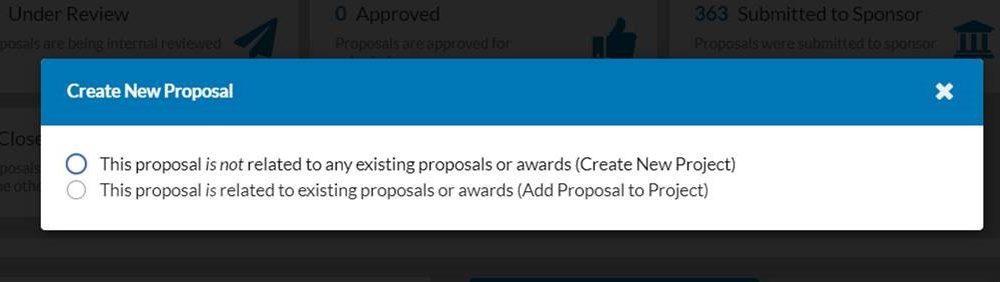
The first day working in our new proposal and award management system, Cayuse SP, was a success! We had over 200 users log into SP throughout the day to create, certify, route, or approve proposals! Over 60 proposals were created, along with 14 awards. Our SP Support Team was actively connecting with users to support via Slack, ITS Help Desk, Office Hours and Zoom! It was great to see the excitement for the new system!
During our review of SP proposals, we noticed Continuation, Renewal and Supplement proposals are being created without being linked to existing proposals and awards.
Please read the below reminder on how to create a Proposal in Cayuse SP.
After logging in, when you select “+Start New Proposal”, you will see the below prompt:

This is a very important prompt and needs to be completed correctly to link your Proposal to existing proposals or awards. If the Proposal is not linked to an existing proposal or award at this time, you will not be able to do so at a later point in time, including at the award stage. Linking proposals to active proposals and awards, when applicable, is critical for accurate reporting.
Below is a quick guide to completing the prompt based on Proposal Type:
- If the Proposal is a Renewal, Continuation, Supplement – you need to select “This Proposal IS related to existing proposals or awards (Add Proposal to Project)”.
- You will then identify the existing Cayuse Award that the proposal should be linked to.
- If the Proposal is New – you need to select “This Proposal IS NOT related to any existing proposals or awards (Create New Project)”.
- If the Proposal is a Resubmission or Revision (and the Previous Proposal is in Cayuse) – you need to select “This Proposal IS related to existing proposals or awards (Add Proposal to Project)”.
- You will then identify the existing Cayuse Proposal that the proposal should be linked to.
- If the Proposal is a Resubmission or Revision (and the Previous Proposal is not in Cayuse) – you need to select “This Proposal IS NOT related to any existing proposals or awards (Create New Project)”.
- You will then identify the KC IP number in the Submission Notes.
Please take a moment to review the above – if you need additional training or have questions, please contact your DCG Officer or the DCG Training Team.